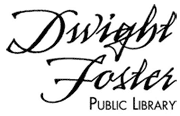Wireless Printing
Printing from a phone or tablet is easy to do from home, work, or while at the Dwight Foster Public Library through the PrinterOn app. Search for “PrinterOn” in the Apple or Android app stores on your device. The app is free to download.
How do I download the app?
What are the device or software requirements for the app?
For Android devices, the app requires Android 4.4 or higher. For Apple products, the app works with iOS 10.0 or higher.
How do I choose a printer?
At the bottom of the app screen, click the box that says ‘No Printer Selected’. Next, click the Location icon (looks like a small folded map). Allow PrinterOn to use your location be choosing ‘allow while using app’. Once the map open up at your location look for orange dots with a printer icon to then choose printers from a location on the map. To print to the Dwight Foster Public Library, you will want to choose one of the four printers at 209 Merchants Ave in Fort Atkinson, WI.
How do I print an item?
Once you have a printer selected, you will be able to choose from four options on the main page of the app. You will want to choose from Documents, Email, Photos, or the Web to print from. Once you choose one of these options, you will need to ‘Allow access to all…’ to allow PrinterOn access to the item you would like to print. Finally, you will need to enter an email address to the item you would like printed.
Where do I pick up my printing?
You will go to the first or second floor service desk of the Dwight Foster Public Library to pick up your printing depending on which printer you choose to print to earlier. For black and white printing it is .10 a page. For color it will cost .50 a page. Give the staff the email address you sent with the printing and they will print the item(s) for you.